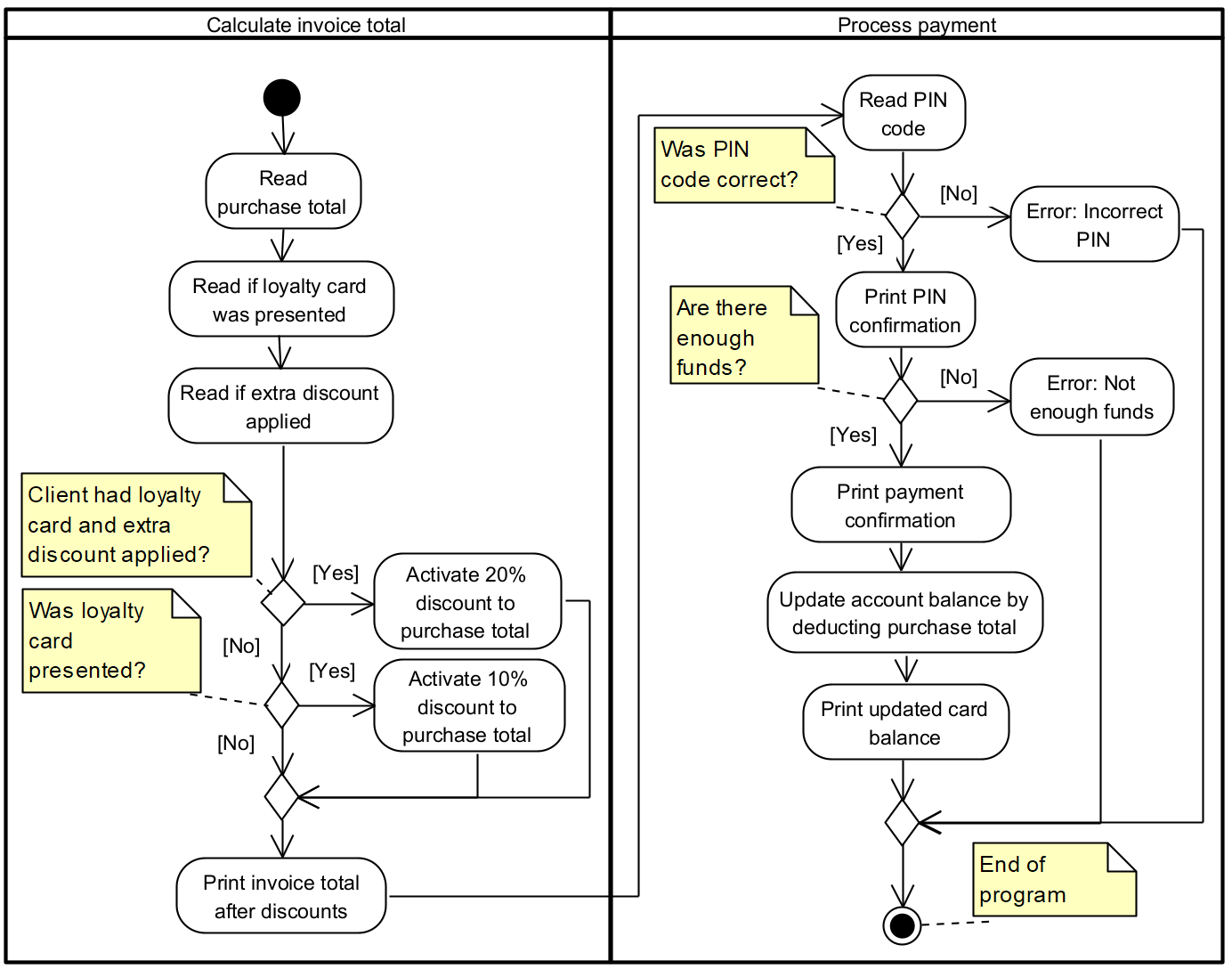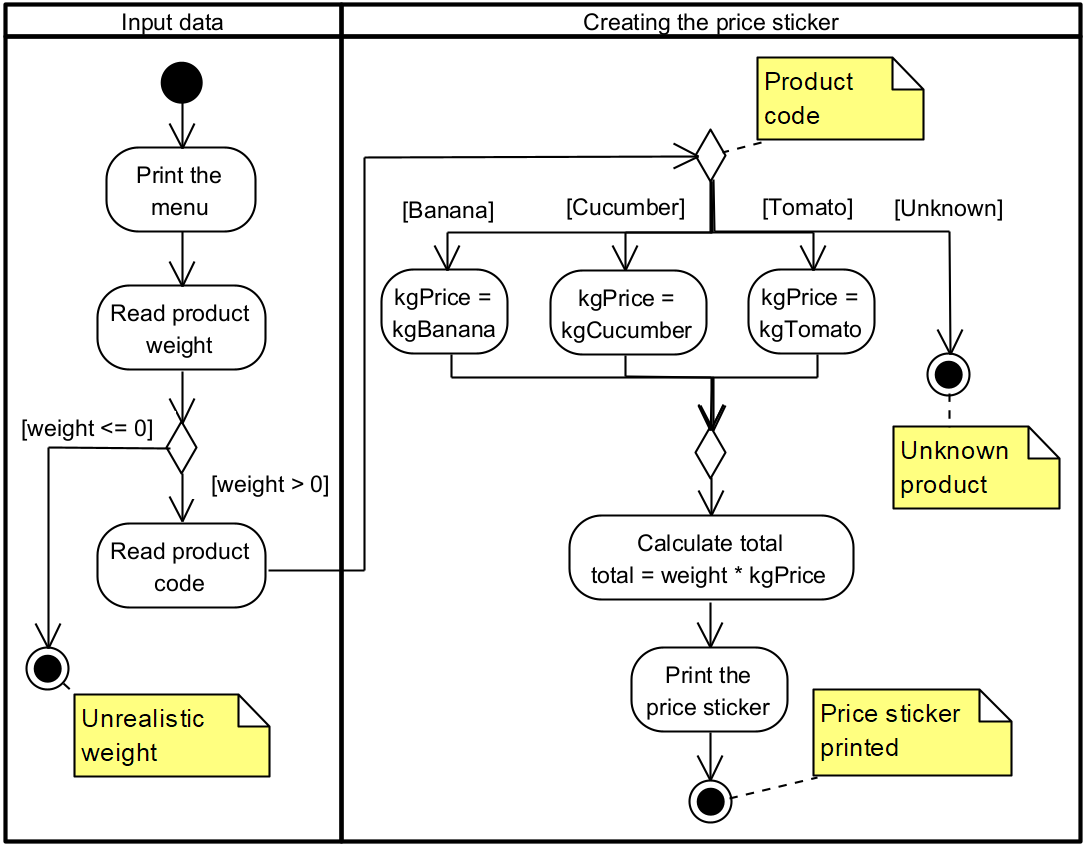Lab material
- Additional topic: Padding and alignment
- Slides: Functions
- Lab demo codes zipped: https://blue.pri.ee/ttu/files/iax0583/programmikood/wk4_samples.zip
Lab tasks
In this lab, you have a total of three lab tasks. All tasks have starter codes that will set the structure of the final solution and give you a planned workflow, which mostly is given as step-by-step instructions.
Tasks number 2 and 3 can be expanded by extra tasks.
Task 1 [W04-1]: Electricity price calculator
In this task, we have written most of the program already. This includes the entirety of main() function.
You will need to fill in the missing parts in the functions to complete this program. In the starter code, all of the return values from the functions have been written as return 0 . This is done so that the program would compile and you could test it after completing of any function. You need to replace this in every function based on the description in the function comment, right above the function itself.
Download the starter code from here: https://blue.pri.ee/ttu/files/iax0583/aluskoodid/4_1_electricity_template.c
Requirements
- Start by introducing yourself to the base code. Your task must be built on it.
- Your task is to write the declarative part of every function. The purpose of every function is described right before it as a comment. The comments must remain in the code.
- main() function and the structure of the code cannot be changed. It’s recommended to also avoid renaming the functions and variables.
Recommendations and hints
- Start by going through the code. Look at where all the parts of the code are – libraries, macros, prototypes, main function and the rest of the user-defined functions. Check out how main calls the user-defined functions, what is given as parameters etc. Do not change anything right now!
- Once familiar, start by writing the function bodies (declarative part of the function). Solve 1 function at a time, compile and test if it works! Do not move forward before it works!
- The recommended structure for the input functions is a do while loop, which has an if statement inside to print an error for wrong input.
- All other functions are solvable by just writing one line. You need to replace the return 0 with the correct formula.
- Careful with units! There is a mix of megawatt-hours, kilowatt-hours and watt-hours! Check the function comment for which it is.
- VAT – value added tax, 24% in Estonia
- Current market price in MWh before taxes: https://dashboard.elering.ee/et
- Current market price per kWh in cents, including taxes: https://www.elektrikell.ee
Testing
Test 1: no errors
|
1 2 3 4 5 6 7 8 9 10 11 12 13 14 15 16 17 18 |
Enter the market price for electricity in MWh: 412.65 Market cost of electricity is 412.65 EUR / MWh. This is 0.4126 EUR per kWh before taxes. The government takes 0.0990 EUR in taxes. With taxes, the cost for you is 0.5117 EUR / kWh Lets do a rough savings estimate when switching from incandescent bulbs to LEDs Number of E27 lightbulbs in use: 9 Average hours per day the bulbs are turned on for: 6 Results are calculated for a 30-day month. Using 60 W incandescent bulbs consumes 97200 W, costing 49.74 EUR Using 9 W LED bulbs consumes 14580 W, costing 7.46 EUR That's a saving of 42.28 EUR. At the price of 0.69, you could buy 61 instant noodles with that money! |
Test 2: invalid input tests
|
1 2 3 4 5 6 7 8 9 10 11 12 13 14 15 16 17 18 19 20 21 22 23 24 25 26 |
Enter the market price for electricity in MWh: -5 Retry! Must be > 0 > 125 Market cost of electricity is 125.00 EUR / MWh. This is 0.1250 EUR per kWh before taxes. The government takes 0.0300 EUR in taxes. With taxes, the cost for you is 0.1550 EUR / kWh Lets do a rough savings estimate when switching from incandescent bulbs to LEDs Number of E27 lightbulbs in use: -1 Retry! Must be > 0 > -3 Retry! Must be > 0 > -5 Retry! Must be > 0 > 8 Average hours per day the bulbs are turned on for: 7 Results are calculated for a 30-day month. Using 60 W incandescent bulbs consumes 100800 W, costing 15.62 EUR Using 9 W LED bulbs consumes 15120 W, costing 2.34 EUR That's a saving of 13.28 EUR. At the price of 0.69, you could buy 19 packs of instant noodles with that money! |
Task 2 [W04-2]: Sequence generator
In this task, you will create a program that generates two different number sequences (progressions) – arithmetic and geometric. This task is expanded with an extra task, improving visuals and adding a prime number generator.
Follow the step-by-step guide to complete this task!
Download the starter code: https://blue.pri.ee/ttu/files/iax0583/aluskoodid/4_2_sequence_gen_template.c
Requirements
- Complete all the functions as instructed by the function comments and the step-by-step guide below the requirements section on this page.
- The program contains both arithmetic sequence (arithmetic progression) and geometric sequence (geometric progression) generators.
- User is allowed to select which generator they want to use and the parameters for the sequence
- Initial values for sequences and ratios must allow for floats
- Results must be printed with 2 decimal places
Step-by-step guide
- Compile the code. See what works, what doesn’t. Read through the code.
- Add the call to the
PrintMenu() function into
main() . Look for the TODO comment. Write the function call below it. If it works, delete the TODO comment.
TEST THAT IT WORKS BEFORE MOVING ON! - Complete the
PrintSeparator() function. You need to write a loop to print exactly the number of
# symbols on the screen that was given as the function parameters.
TEST THAT IT WORKS BEFORE MOVING ON! - Complete the
PrintAsciiWelcomeMsg() function by adding some ASCII art of your own preference (image, text, ..) . You can use text or image to ASCII art converters or use already existing ASCII art galleries to find something you like.
TEST THAT IT WORKS BEFORE MOVING ON!
TIP: There are many online resources for galleries and converters. One of such is https://www.asciiart.eu
NB! Some commonly used symbols in ASCII, such as \ (escape sequence) or % (format specifiers) have reserved meaning in C. To print \ , you need to write \\ and to print % you need to write %%. An easy way to handle this is put the art into a new file and do a document-wide replacement for the unwanted character (ctrl+h in Geany). - Go to
ArithmeticSequence() function.
- Declare the missing variables (you need 3 in total)
- Add the prompts for user input and store the input into the variables declared.
- Write a function call the function
ArithmeticSequenceGenerator() with the required parameters.
NB! The function ArithmeticSequenceGenerator() is commented out from the code to avoid excess compiler warnings on unused variables. Until you comment that function in, you will see an “undefined reference” error and the program will not compile! Comment the function in so you can compile and test!
TEST THAT IT WORKS BEFORE MOVING ON!
- Go to the function
ArithmeticSequenceGenerator() and complete it. You need to write a loop, that has 2 statements
- Print the current value of the sequence.
- Calculate the next value in the sequence.
NB! This order is important!
Hint 1: next_value = current_value + common_difference
Hint 2: You don’t need any other variables besides the loop counter. Do not use arrays! (future topic).
TEST THAT IT WORKS BEFORE MOVING ON!
- The switch () statement handling the user input only has one case specified. Add the other 2 cases that are missing from it (You can see that they are listed as menu options by the PrintMenu() function
- In the same manner you completed the arithmetic sequence, complete the two functions for geometric sequence.
Now the task should be complete. Compare your output to the testing output below.
Testing
Make sure to test through all 3 menu options and invalid input!
Testing the arithmetic sequence generator
|
1 2 3 4 5 6 7 8 9 10 11 12 13 14 15 16 17 18 19 20 21 22 23 24 |
________ __ / _____/ ____ ____ ________________ _/ |_ ___________ / \ ____/ __ \ / \_/ __ \_ __ \__ \\ __\/ _ \_ __ \ \ \_\ \ ___/| | \ ___/| | \// __ \| | ( <_> ) | \/ \______ /\___ >___| /\___ >__| (____ /__| \____/|__| \/ \/ \/ \/ \/ ################################################################# # 1 - Arithmetic sequence generator # # 2 - Geometric sequence generator # # 0 - exit # ################################################################# Enter selection > 1 ################################################################# Arithmetic sequence generator ################################################################# Enter number of result: 8 Enter starting value: 1.5 Enter common difference: 2.25 ################################################################# Results 1.50 3.75 6.00 8.25 10.50 12.75 15.00 17.25 ################################################################# |
Testing the geometric sequence generator
|
1 2 3 4 5 6 7 8 9 10 11 12 13 14 15 16 17 18 19 20 21 22 23 24 |
________ __ / _____/ ____ ____ ________________ _/ |_ ___________ / \ ____/ __ \ / \_/ __ \_ __ \__ \\ __\/ _ \_ __ \ \ \_\ \ ___/| | \ ___/| | \// __ \| | ( <_> ) | \/ \______ /\___ >___| /\___ >__| (____ /__| \____/|__| \/ \/ \/ \/ \/ ################################################################# # 1 - Arithmetic sequence generator # # 2 - Geometric sequence generator # # 0 - exit # ################################################################# Enter selection > 2 ################################################################# Geometric sequence generator ################################################################# Enter number of result: 10 Enter starting value: 1 Enter common ratio: 1.5 ################################################################# Results 1.00 1.50 2.25 3.38 5.06 7.59 11.39 17.09 25.63 38.44 ################################################################# |
Exiting without using
|
1 2 3 4 5 6 7 8 9 10 11 12 13 14 15 16 17 |
________ __ / _____/ ____ ____ ________________ _/ |_ ___________ / \ ____/ __ \ / \_/ __ \_ __ \__ \\ __\/ _ \_ __ \ \ \_\ \ ___/| | \ ___/| | \// __ \| | ( <_> ) | \/ \______ /\___ >___| /\___ >__| (____ /__| \____/|__| \/ \/ \/ \/ \/ ################################################################# # 1 - Arithmetic sequence generator # # 2 - Geometric sequence generator # # 0 - exit # ################################################################# Enter selection > 0 ################################################################# Exiting ... ################################################################# |
Task 3 [W04-3]: Appointment planner
In this task, you will create a simple time generator for appointments.
Download the starter code: https://blue.pri.ee/ttu/files/iax0583/aluskoodid/4_3_timetable_template.c
Requirements
- The start of the workday is defined
- User must enter the number of clients and the duration of an appointment
- Program will generate consecutive appointment times for the clients
- Must implement and use at least the given list of function. If you wish, you can implement extra functions.
- Generated appointment times must be valid
- Output must be visually aligned
- All functions are given as names only. You must give all of them return types and parameters. Note, that if there are no parameters, void must be written into the parenthesis.
- The calculation of the time is given to you as an algorithm
Time calculation algorithm
Approach
This task is given to you as more of a bare-bones structure, so that you will in the end, still be able to divide your program into reasonable functions, but allow you more freedom of thought.
For every function you implement, start by setting up a return type and parameters list. These are specified in the function comment. Once that is complete, write the prototype for the function before the main() function. Then proceed to write the body of the function and finish by adding the call to the function in the appropriate place.
Testing
Testing with only minute number overflowing.
|
1 2 3 4 5 6 7 8 9 10 11 12 13 14 15 16 17 |
>Workday starts at 8:00 Enter num of clients 10 Enter client session length 45 Client 1: 8:00 - 8:45 Client 2: 8:45 - 9:30 Client 3: 9:30 - 10:15 Client 4: 10:15 - 11:00 Client 5: 11:00 - 11:45 Client 6: 11:45 - 12:30 Client 7: 12:30 - 13:15 Client 8: 13:15 - 14:00 Client 9: 14:00 - 14:45 Client 10: 14:45 - 15:30 |
Testing with hours also overflowing
|
1 2 3 4 5 6 7 8 9 10 11 12 13 14 15 16 17 18 19 20 21 22 23 24 25 26 27 28 29 30 31 32 |
Workday starts at 8:00 Enter num of clients 25 Enter client session length 45 Client 1: 8:00 - 8:45 Client 2: 8:45 - 9:30 Client 3: 9:30 - 10:15 Client 4: 10:15 - 11:00 Client 5: 11:00 - 11:45 Client 6: 11:45 - 12:30 Client 7: 12:30 - 13:15 Client 8: 13:15 - 14:00 Client 9: 14:00 - 14:45 Client 10: 14:45 - 15:30 Client 11: 15:30 - 16:15 Client 12: 16:15 - 17:00 Client 13: 17:00 - 17:45 Client 14: 17:45 - 18:30 Client 15: 18:30 - 19:15 Client 16: 19:15 - 20:00 Client 17: 20:00 - 20:45 Client 18: 20:45 - 21:30 Client 19: 21:30 - 22:15 Client 20: 22:15 - 23:00 Client 21: 23:00 - 23:45 Client 22: 23:45 - 0:30 Client 23: 0:30 - 1:15 Client 24: 1:15 - 2:00 Client 25: 2:00 - 2:45 |
Extra tasks
This lab has two extra tasks, that are additive to the base tasks. The first extra task expands and improves the second base task by adding prime numbers and limits line length. The second extra task allows settings breaks and handles multiday bookings.
Extra task 1 [W04-4]: Prime numbers and results per line
This task expands on the base task completed in the lab.
Requirements
- Use the completed lab task 2 as the base for this lab task
- Add a prime number generator. Use the given function (below requirements) in your code!
- Add a limit to how many results per line will each generator print. Find a suitable limit on your own.
Alternative: If you wish to make it look fancier, you can also count characters to avoid breaking the width of the application. Functions such as snprintf() can help with this.
Testing for prime function
Use this function as a part of the prime number generator. Note you will also need to add the IS_PRIME macro to your code!
Hint: Function return values can be directly used in if statements: https://blue.pri.ee/ttu/coding-guides/conditional-statements/#Function_calls_in_conditionals
|
1 2 3 4 5 6 7 8 9 10 11 12 13 14 15 16 17 18 19 20 21 22 23 24 25 26 27 28 29 |
/** * Description: Checks if a number is a prime or not. * * Parameters: num - number to test for * * Return: IS_PRIME (defined 1) when num is a prime, !IS_PRIME (0) * if it was not. */ int IsPrime(int num) { /* Sanity check to avoid misuse of this function */ if (num <= 0) { return !IS_PRIME; } /* Check divisibility from 2 until 1 below the test value itself */ for (int i = 2; i < num; i++) { /* If it's divisible, it's not a prime */ if (num % i == 0) { return !IS_PRIME; } } /* Number is only divisible by itself and 1, so it's a prime */ return IS_PRIME; } |
Testing
Note, that there are two different results shown. Both are correct in terms of the task completion. You only need to show one of them! Second one is for inspiration if you want to go all out and make it even nicer.
Result count
|
1 2 3 4 5 6 7 8 9 10 11 12 13 14 15 16 17 18 19 20 21 22 23 24 25 26 27 28 29 30 31 32 33 34 |
________ __ / _____/ ____ ____ ________________ _/ |_ ___________ / \ ____/ __ \ / \_/ __ \_ __ \__ \\ __\/ _ \_ __ \ \ \_\ \ ___/| | \ ___/| | \// __ \| | ( <_> ) | \/ \______ /\___ >___| /\___ >__| (____ /__| \____/|__| \/ \/ \/ \/ \/ ################################################################# # 1 - Arithmetic sequence generator # # 2 - Geometric sequence generator # # 3 - Prime number generator (result count) # # 4 - Prime number generator (line length) # # 0 - exit # ################################################################# Enter selection > 3 ################################################################# Prime numbers generator ################################################################# Insert upper bound: 550 ################################################################# Results 1 2 3 5 7 11 13 17 19 23 29 31 37 41 43 47 53 59 61 67 71 73 79 83 89 97 101 103 107 109 113 127 131 137 139 149 151 157 163 167 173 179 181 191 193 197 199 211 223 227 229 233 239 241 251 257 263 269 271 277 281 283 293 307 311 313 317 331 337 347 349 353 359 367 373 379 383 389 397 401 409 419 421 431 433 439 443 449 457 461 463 467 479 487 491 499 503 509 521 523 541 547 ################################################################# |
Line character count
|
1 2 3 4 5 6 7 8 9 10 11 12 13 14 15 16 17 18 19 20 21 22 23 24 25 26 27 28 29 30 |
________ __ / _____/ ____ ____ ________________ _/ |_ ___________ / \ ____/ __ \ / \_/ __ \_ __ \__ \\ __\/ _ \_ __ \ \ \_\ \ ___/| | \ ___/| | \// __ \| | ( <_> ) | \/ \______ /\___ >___| /\___ >__| (____ /__| \____/|__| \/ \/ \/ \/ \/ ################################################################# # 1 - Arithmetic sequence generator # # 2 - Geometric sequence generator # # 3 - Prime number generator (result count) # # 4 - Prime number generator (line length) # # 0 - exit # ################################################################# Enter selection > 4 ################################################################# Prime numbers generator ################################################################# Insert upper bound: 525 ################################################################# Results 1 2 3 5 7 11 13 17 19 23 29 31 37 41 43 47 53 59 61 67 71 73 79 83 89 97 101 103 107 109 113 127 131 137 139 149 151 157 163 167 173 179 181 191 193 197 199 211 223 227 229 233 239 241 251 257 263 269 271 277 281 283 293 307 311 313 317 331 337 347 349 353 359 367 373 379 383 389 397 401 409 419 421 431 433 439 443 449 457 461 463 467 479 487 491 499 503 509 521 523 ################################################################# |
Extra task 2 [W04-5]: Add breaks and end-of-day.
This task expands on the base task completed in the lab.
Requirements
- Use the completed lab task 3 as the base for this lab task.
- Add a configurable break between each client appointment (i.e. 10 min between clients)
- Add a limit to how long a workday is (i.e. 8 hours. if a client’s appointment would go beyond the current work day, put that and all the following appointments to the next day. If multiple days are required, add day counter.
Testing
Example of expected output for multiday scheduling
|
1 2 3 4 5 6 7 8 9 10 11 12 13 14 15 16 17 18 19 20 21 22 23 24 25 26 27 28 29 30 31 32 33 34 35 36 37 38 39 |
Using advanced version of the task Workday starts at 8:00 Workday ends at 16:00 Enter num of clients 25 Enter client session length 35 Enter break length 10 Day 1 Client 1: 8:00 - 8:35 Client 2: 8:45 - 9:20 Client 3: 9:30 - 10:05 Client 4: 10:15 - 10:50 Client 5: 11:00 - 11:35 Client 6: 11:45 - 12:20 Client 7: 12:30 - 13:05 Client 8: 13:15 - 13:50 Client 9: 14:00 - 14:35 Client 10: 14:45 - 15:20 Day 2 Client 11: 8:00 - 8:35 Client 12: 8:45 - 9:20 Client 13: 9:30 - 10:05 Client 14: 10:15 - 10:50 Client 15: 11:00 - 11:35 Client 16: 11:45 - 12:20 Client 17: 12:30 - 13:05 Client 18: 13:15 - 13:50 Client 19: 14:00 - 14:35 Client 20: 14:45 - 15:20 Day 3 Client 21: 8:00 - 8:35 Client 22: 8:45 - 9:20 Client 23: 9:30 - 10:05 Client 24: 10:15 - 10:50 Client 25: 11:00 - 11:35 |
After this class, you should
- Be aware of simple padding and alignment modifiers
- padding integers with spaces and zeros
- padding floating point values
- padding and left-aligning strings
- stripping the ends of too long strings
- Know the difference between a local and a global variable
- Understand what a function is and why it is important to use them
- Understand that we have been using functions from the first week. Both functions that return values and those that don’t!
- Understand, that we can create functions just like those we have been using.
- Understand the following terms
- Function prototype
- Function return type
- Function arguments
- Function parameters
- Function header
- Function body
- Be able to create proper functions
- Be able to pass values (constants, macros, through variables) to functions
- Be able to store the value returned from a function
- Be able to decompose your code into smaller functions
- Have a small list of universal functions that you can reuse in future codes! This list of functions will increase every week from now on.
Additional content
- Format specifiers for printf
https://cplusplus.com/reference/cstdio/printf/ - Complete printf specification
https://en.cppreference.com/w/c/io/fprintf - Functions in C
https://www.studytonight.com/c/user-defined-functions-in-c.php - C functions
https://www.geeksforgeeks.org/c-functions/